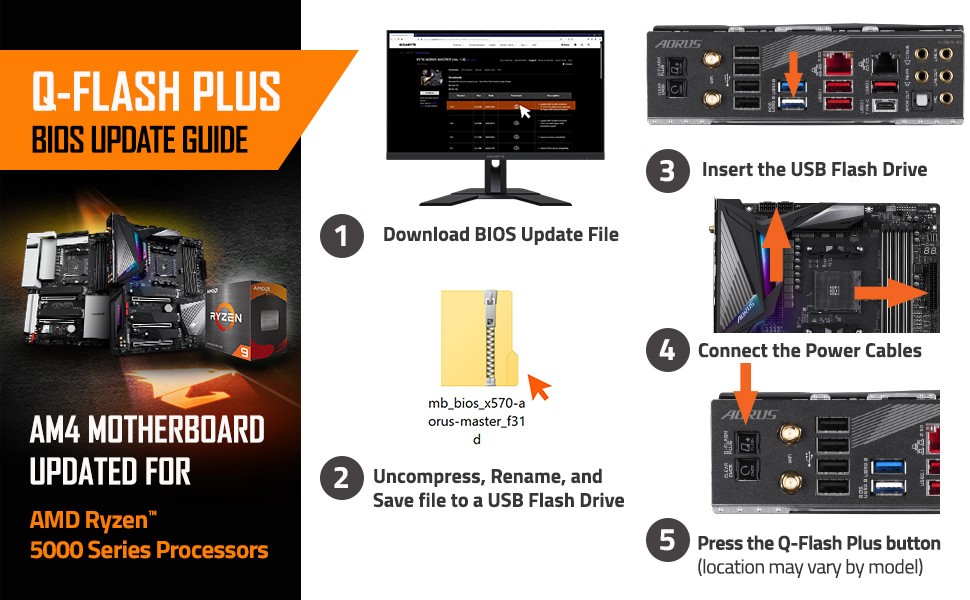GIGABYTE B450 AORUS ELITE V2 AM4 AMD B450 SATA 6GB/S ATX AMD Ryzen MOTHERBOARD
GIGABYTE B450 AORUS ELITE V2 AM4 AMD B450 SATA 6GB/S ATX AMD Ryzen MOTHERBOARD is backordered and will ship as soon as it is back in stock.
Pickup currently unavailable at Bostan Mall , 10th Floor , Bab Al Louq, Abdeen, Egypt
Delivery and Shipping
Delivery and Shipping
Fast shipping to your doorstep! Get your order delivered within 1-5 days based on location.
Subscribe to our newsletter
Sign up for exclusive offers.
📦 هل عايز تستلم طلبك بنفسك من أقرب فرع ليك؟
💙 خدمة "Pick Up From Store" متاحة في جميع فروع CompuMarts:
• القاهرة – مدينة نصر
• القاهرة – البستان مول
• الإسماعيلية – شارع شبين
• الإسكندرية – رشدي
⏱️ تجهيز الطلب بيكون خلال:
من 1 إلى 3 ساعات حسب ضغط الشغل.
📩 هيوصلك إشعار SMS / WhatsApp لما الطلب يبقى جاهز للاستلام.
Description
Description
GIGABYTE B450 AORUS ELITE V2 AM4 AMD B450 SATA 6GB/S ATX AMD MOTHERBOARD
Brand |
Gigabyte |
CPU Socket |
Socket AM4 |
Compatible Devices |
Personal Computer |
RAM Memory Technology |
DDR4 |
Compatible Processors |
AMD 3rd Generation Ryzen, AMD 2nd Gerenration Ryzen, AMD Athlon |
Chipset Type |
Intel B450 |
CPU Model |
Athlon |
Graphics Card Interface |
PCI Express |
Memory Slots Available |
4 |
-
Supports AMD 3rd Gen Ryzen/ 2nd Gen Ryzen/ 1st Gen Ryzen/ 2nd Gen Ryzen with Radeon Vega Graphics/ 1st Gen Ryzen with Radeon Vega Graphics/ Athlon with Radeon Vega Graphics Processors.
-
Dual Channel Non-ECC Unbuffered DDR4, 4 DIMMs.
-
8 plus 2 Phases Digital Twin Power Design with Low RDS(on) MOSFETs.
-
HDMI, DVI-D Ports for Multiple Display.
-
Integrated I/O Shield of Ultra Durable Design.
Reviews (0)
Reviews (0)
Compumarts Points
Become a memberWith more ways to unlock exciting perks, this is your all access pass to exclusive rewards.